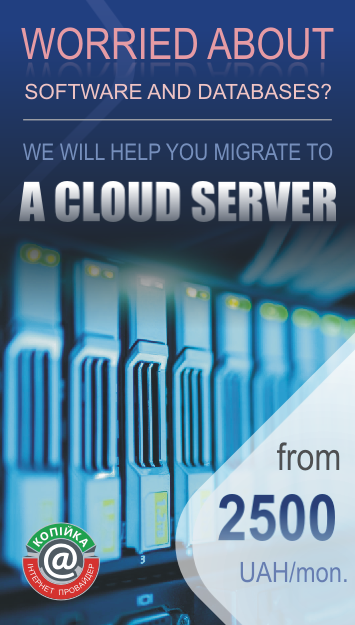The issue with the operation of some TP-Link Archer A6 and C6 routers
Together with TP-Link, a problem was identified in the operation of the TP-Link Archer A6 and Archer C6 router models, hardware versions 2 and 3. This issue is not present in version 4.
The problem is that the Internet connection drops, and if you restart the router, the Internet appears again but then disappears again after 10 minutes.
The issue has been diagnosed and fixed in the new software versions for the following TP-Link router models:
- Archer C6 v2 (EU region). Software version 1.3.7 dated 13.06.2022
- Archer C6 v2 (RU region). Software version 1.3.0 dated 05.06.2020
- Archer C6 v3.2 (EU and RU regions). Software version 1.0.14 dated 23.09.2022
To resolve the issue, you need to install the latest firmware on the router.
Short instruction
- Connect to the router and go to its settings webpage at http://tplinkwifi.net
- Enter the router's administrative password. Possible options: admin, admin1, admin123, or admin321. Or enter your Wi-Fi password.
- At the bottom of the page, you can see the device's hardware version and software version. You need to compare the version numbers, and if your version is lower than those specified in the table, proceed to update the firmware.
Firmware updates can be found in the section: Advanced -> System Tools -> Firmware Upgrade. There you need to press the "Check for Upgrade" button. After that, the latest update will be found and the update procedure will be proposed to start. Confirm the start.
Next, the update will be performed, which may take about 3 minutes, the router will reboot, and it will start working correctly.
If for some reason you are unable to perform the update procedure yourself, then please contact our technical support and request a technician visit.